Ubuntu Tweak工具下載地址:點擊下載
測試環境:Ubuntu 13.10 64位系統
所需工具:系統內置的終端
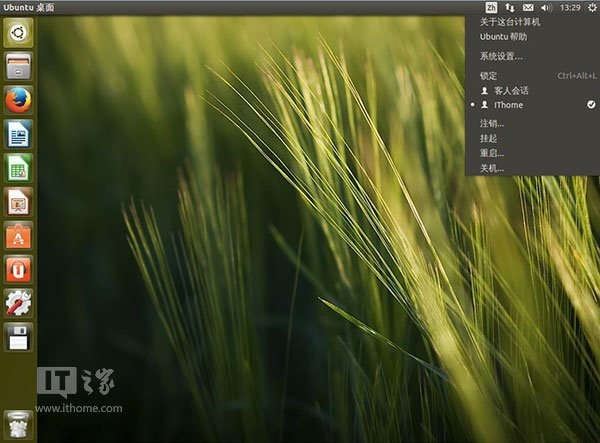
安裝步驟:
1、下載Ubuntu Tweak工具,該工具支持使用第三方主題,對Ubuntu系統深度定制
打開終端,使用sudo安裝命令,依次輸入:
sudo add-apt-repository ppa:tualatrix/ppa
sudo apt-get update
sudo apt-get install ubuntu-tweak
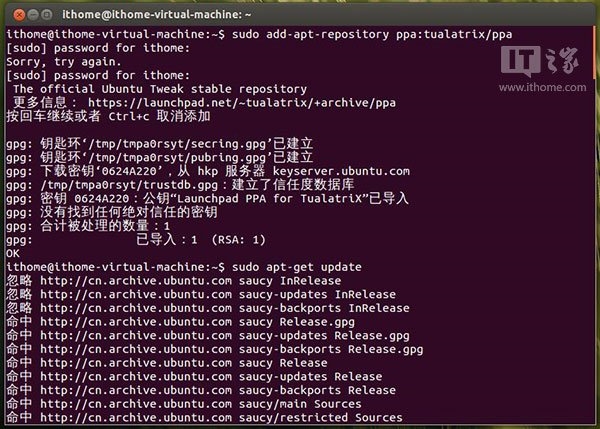
2、下載安裝Win7/Win8主題、圖標
同樣也是采用sudo安裝方式,在終端輸入:
sudo add-apt-repository ppa:noobslab/themes
sudo add-apt-repository ppa:noobslab/icons
sudo apt-get update
sudo apt-get install win-themes
sudo apt-get install win-icons
隨後系統將重啟
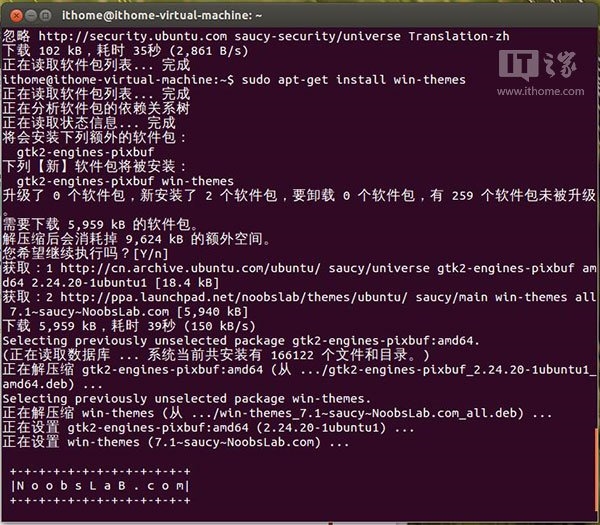
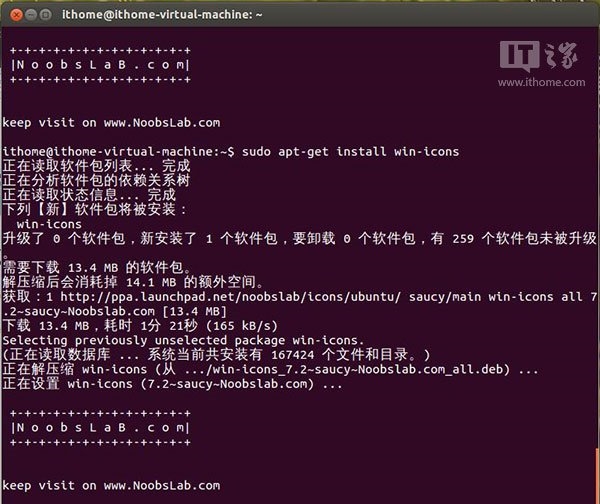
3、搜索,運行Ubuntu Tweak工具,選擇調整主題,啟用相關主題和圖標。Tw.WinGWit.CoM
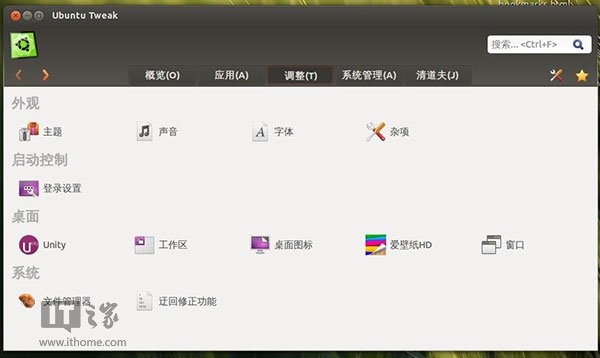
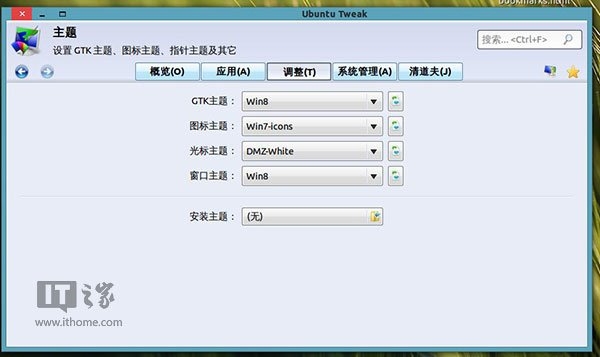
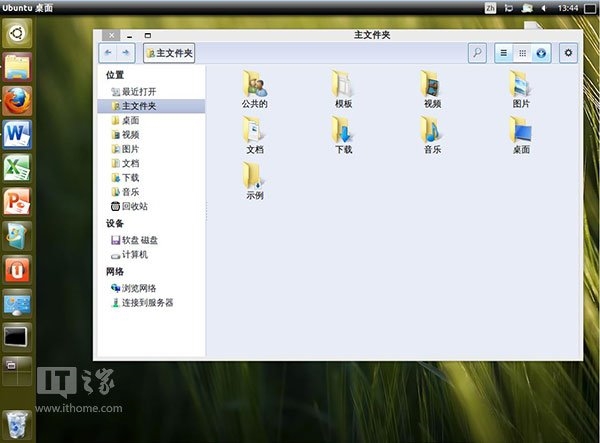
最後成功生效。
From:http://tw.wingwit.com/Article/os/Win7/201404/30315.html
